The 5 important steps to working and being paid through Jobble
Everything you need to know, from applying to getting paid
When you're using the Jobble app to find work, there are 5 important steps you need to take to ensure you're finding work and getting paid on time.
-
Step 1: Search & Apply for a Job
-
Step 2: Get Hired
-
Step 3: Confirm All of Your Shifts
-
Step 4: Check In and Check Out of Each Shift
-
Step 5: Get Paid
-
What To Do if You Need Help
Step 1: Search & Apply for a Job
The first step to finding work with Jobble is applying to a job on our web or mobile app. You can filter your job search and sort by distance, pay rate, job type, company and more.
Be sure to review all Job Requirements and shift dates and times before you apply. You should only apply to jobs you are able to and willing to work. Once you're ready, simply fill out the company's application, check off each of the job requirements, and submit your application.
.png?width=225&height=487&name=Jobs%20-%20Job%20Board%20(1).png)
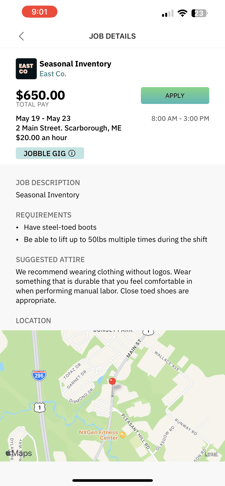
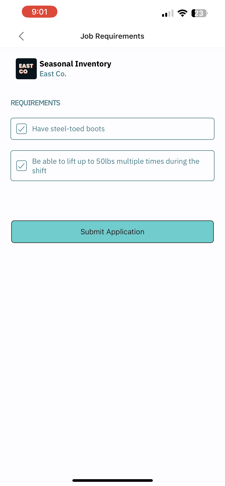
Step 2: Get Hired
After you submit your application, it goes to a hiring manager for review. If you're chosen, the hiring manager will extend an offer for the shifts. Once you accept the offer, you'll receive an email confirming that you've been hired. Only hired Jobblers have the ability to confirm shifts and check in and check out — these steps are required to process payment at the end of a job.
Once you're hired, you can review all job details and requirements in your app under the "Shifts" section of the"Hired" tab.
The job details have important pieces of information that will ensure you're prepared for your first shift of work. You can be turned away without pay if you show up late to your shift, so planning ahead is key.
Step 3: Confirm All of Your Shifts
After being hired for a job, confirm your shifts on the Jobble app within the next 6 hours. If you do not confirm or decline within the given time frame, you will be automatically removed from the job. If you cannot work a shift, make sure to decline it. Be aware that declining too many shifts OR failing to confirm or decline a shift at all will result in removal from the job.
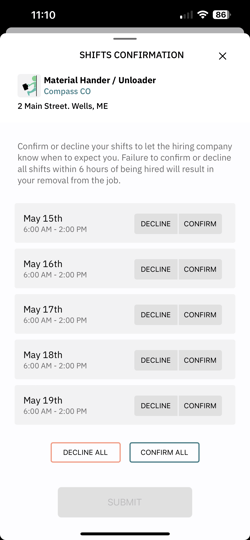
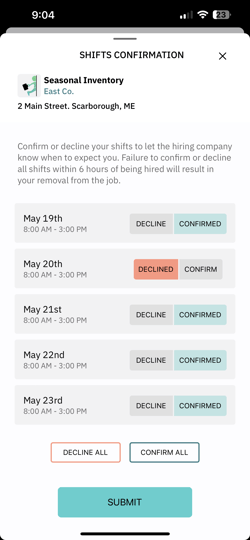
Need to change your response?
If you need to change your response, you can change it any time before the shift has started in the shifts tab.
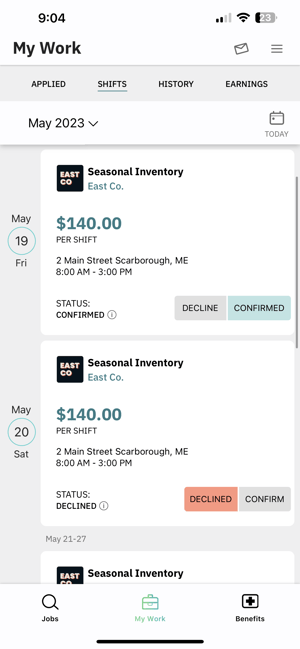
Need to call out for a shift?
Please note: changing your status too close to the start time does not give your hiring manager enough notice. However, if there is a last minute emergency you can decline a shift to let the hiring manager know that you will not be able to make it. Once a shift has started you will no longer be able to change your response.
Step 4: Check In and Check Out of Each Shift
It's important to have your phone connected to cellular service, with you, and charged every time you work. You are required to Check In at the beginning of every shift when you arrive on site. You are required to Check Out at the end of the shift before you leave. Having your location services turned on is also required.
If you do not Check In and Check Out of every shift, you will be removed from the job.
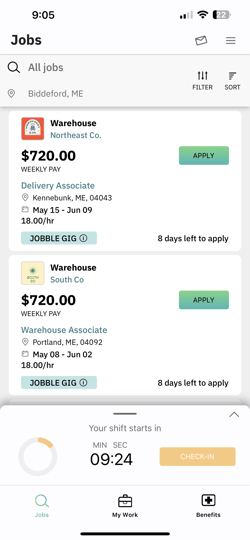
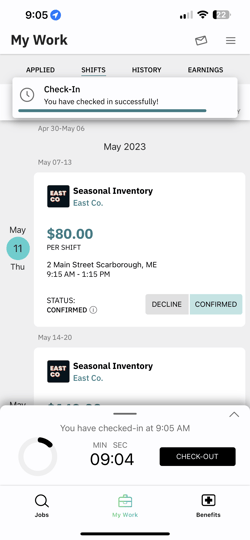
We also recommend introducing yourself to your on-site manager at every job to see if they need you to sign a physical time sheet or other form of record keeping. This varies by company and should always be done in addition to the app check in and check out process.
Step 5: Get Paid
In order to be paid on time, you need to make sure that you:
-
Are hired to the job
-
Confirmed each shift
-
Checked In and Out of every shift, with location data
-
Have a current and valid payment method attached to your Jobble account
If any of those requirements aren't met, your payment will be delayed. It is your responsibility as a Jobbler to take all of these steps so you can find work and get paid on time. You'll be notified each time a payment is made to your Jobble account and will be able to review the details in your Jobble app.
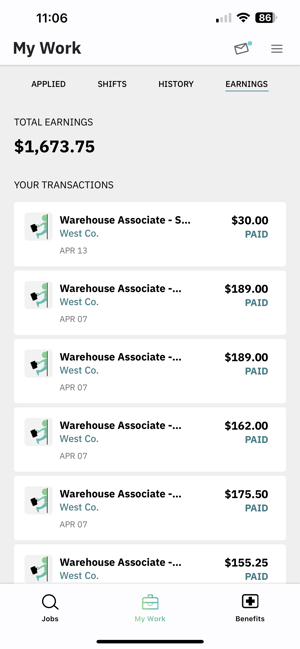
What To Do if You Need Help
If you have any questions about finding work and getting paid through the Jobble app, visit our Resource Center for helpful tips and FAQs.
You can also connect with our Support Team by sending an email to community@jobble.com. The Support team is available on weekdays (Monday through Friday between the hours of 8:30 AM and 5:30 PM EST.) If you need help outside of these hours, a team member will get back to you after active support hours resume.