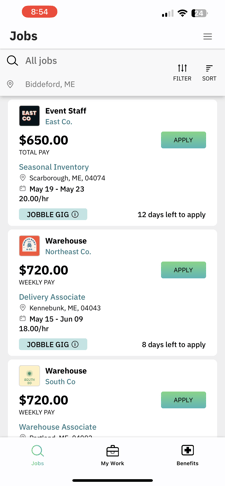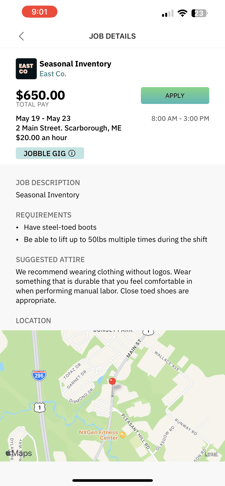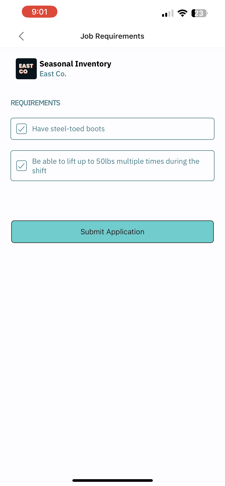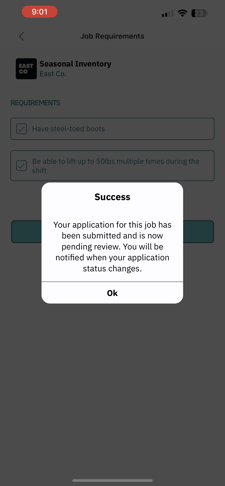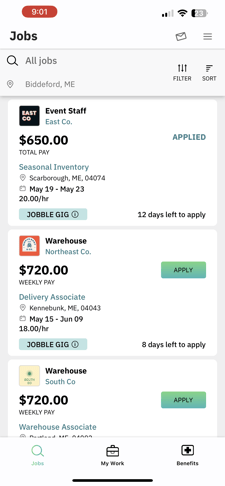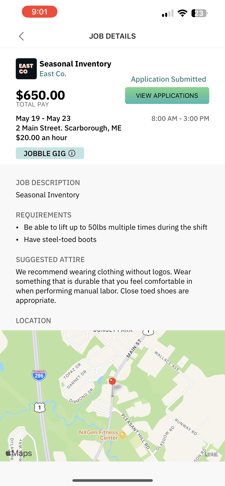Viewing & Applying for Jobs
How find jobs and submit your application
Applying on the Jobble App
When you open the Jobble app, you will immediately be brought to the Jobble Board. This is where you will find all of the available positions in your area. At the top of the app, you will see these options which will impact what jobs you are able to view.
You can change the Jobbles you view by using:
-
Sort/Filter - Edit results by Location, Distance, Job Type and Sort By
-
Search - Search by Job or Company
-
Show All - Remove any applied filters and view all jobs
The job board shows you basic information, including:
-
The industry the job is in
-
The hiring company
-
The Job title
-
The city
-
The date(s) of the shift(s) [Single Day or Multi-Day]
-
The hourly rate
If you find a job you’re interested in, you can click the job card to see more information.
The expanded details include:
-
Job Description: Written by the hiring company to provide more details about what to expect
-
View Location: A map of where the Jobble site is
-
Dress Code: What the hiring company expects their workers to wear to their shift. Some companies will not allow you to work if you do not adhere to their dress code
-
Requirements: These are set by the hiring manager - you should only apply to the job if you can meet all requirements set for the job
After you review all of this information, you will see the “Apply” button at the very bottom of the app. Once you click that button, you will be presented with the hiring company’s interview questions. It is very important to put thought into your answers because hiring managers choose the questions to ask and make their hiring decisions based on these answers. You will also be asked to review and check off that you meet all job requirements before your application is submitted.
Applying through the Jobble website
After you sign in on the Jobble website, you will immediately be brought to the Jobble Board. This is where you will find all of the available positions in your area. There is a search bar on the top of the page where you can search for jobs by Jobble title or keyword in relation to your location.
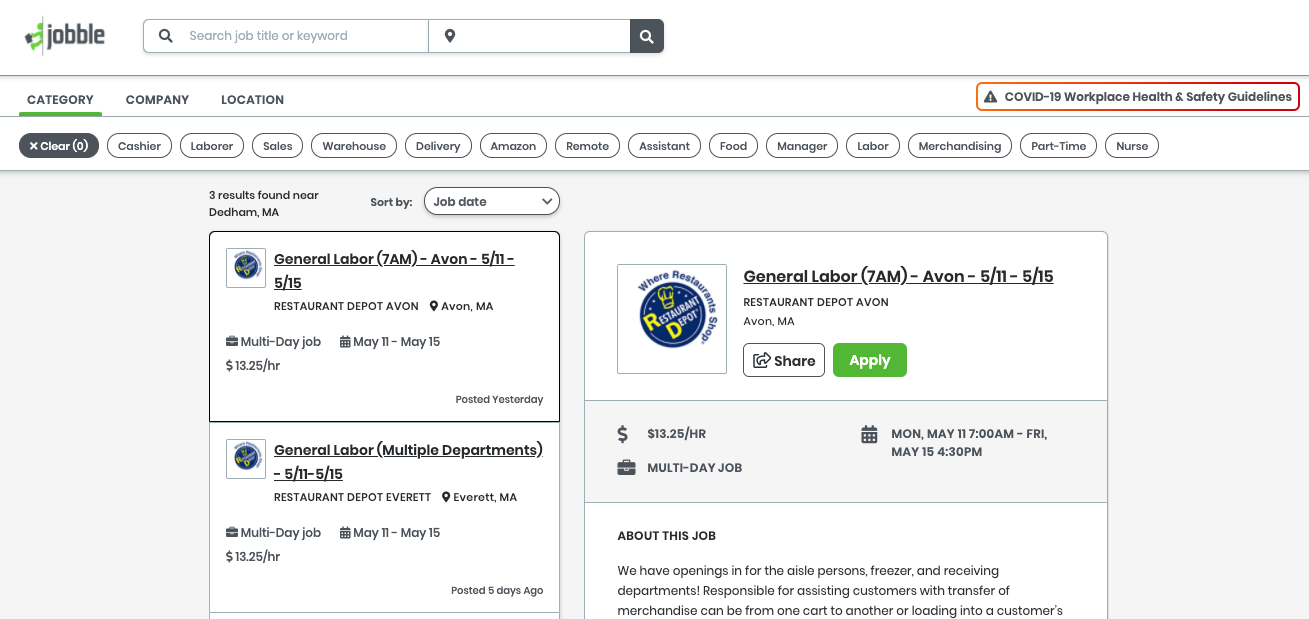
Below the search bar, you will also see options to filter your search by category, company and location. When you use these filters, the matching results will automatically load and display on your screen. You will see the jobs listed on the left and when you click on one for more details, it will appear on the right side.
The job board listings on the left will show you basic information, including:
-
The industry the job is in
-
The hiring company
-
The job title
-
The site address
-
The date(s) of the shift(s) [Single Day or Multi-Day]
-
The hourly rate
If you find a job you’re interested in, you can click on the listing and it will automatically expand the job details on the right side of your screen.
The expanded details include:
-
Job Description: Written by the hiring company to provide more details about what to expect
-
View Location: A map of where the job site is
-
Dress Code: What the hiring company expects their workers to wear to their shift. Some companies will not allow you to work if you do not adhere to their dress code
After you review all of this information, you will scroll up and see the “Apply” button at the very top of the listing. Once you click that button, you will be presented with the hiring company’s interview questions. It is very important to put thought into your answers because hiring managers choose the questions to ask and make their hiring decisions based on these answers.
After You Submit
Once you submit your application, you will receive an email titled “Application Status: Received” which will let you know that the form was submitted to the hiring manager.
Each hiring company hires at their own speed.
If you are chosen, you will receive an email titled “Application Status: Hired”. If you are not selected, you will receive an email titled “Application Status: Not Selected.” If you do not receive any emails after “Application Status: Received”, that means your application is still being considered.
Once you have been hired, you will have 6 hours to confirm you are able to work each shift.