Posting a job
Learn how to post a job on the Jobble platform.
Once you've created an account, the next step is to post your first job. Check out the video below for a step-by-step walkthrough.
We recommend posting your job one week before you want the job to start. Check out our Business Best Practices Guide for some helpful tips on using the platform.
Posting a Job FAQs:
What pay rate should I set?
Hourly rates differ based on job type, industry, and location. We require a minimum hourly rate of $15 or more. Setting a competitive price attracts a larger pool of applicants, which allows you to be more selective and choose the best talent.
How much lead time should I give when hiring?
We recommend posting a job one week prior to the start date. When you hire a Jobbler they accept an offer to indicate they are able to work a job.
For last-minute hiring, we recommend a minimum of 72 hours (3 days) of lead time.
How do I clone or duplicate a job?
You can use the clone function to easily duplicate existing jobs. All information stays the same when it's cloned, so you can skip lengthy rewrites and only edit information you want to, like dates and times.
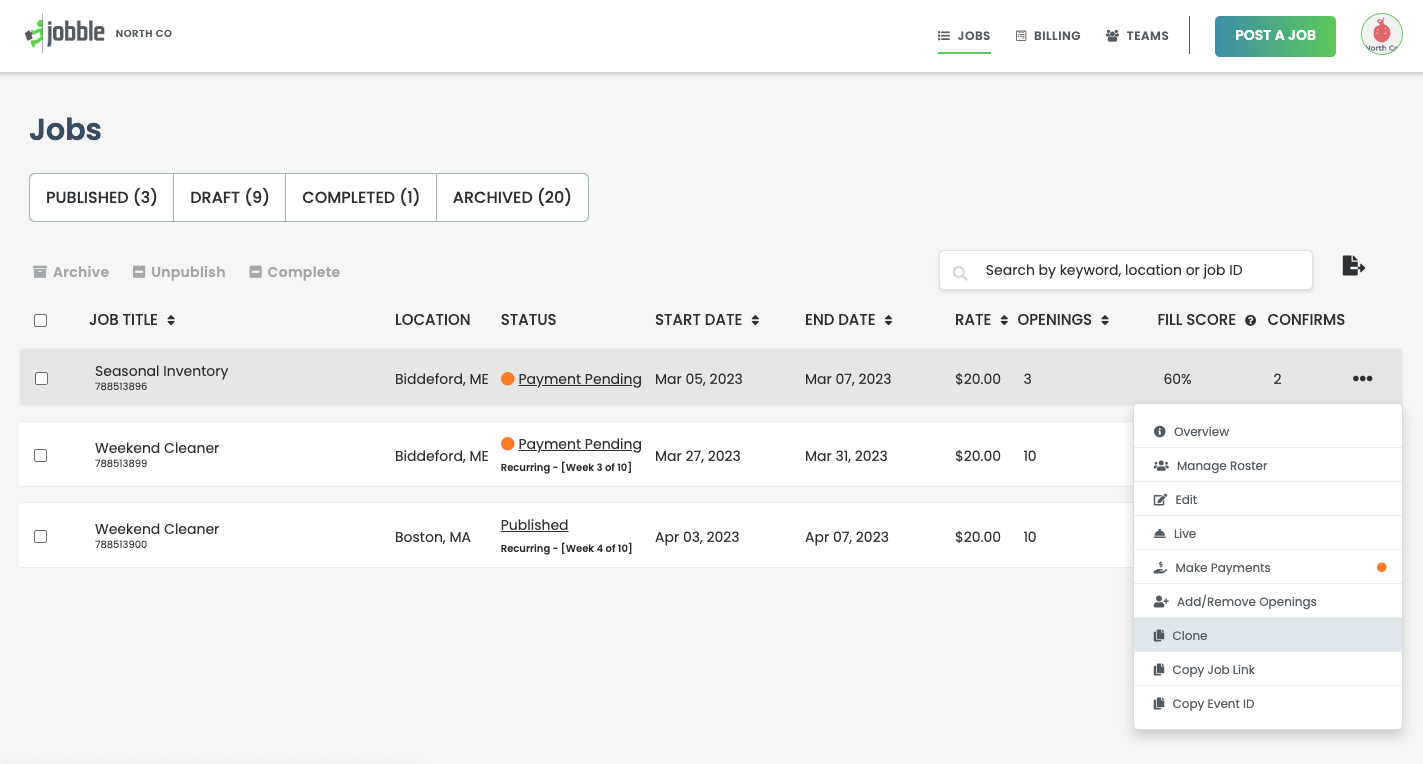
- Log in to your account and locate the job you want to modify.
- Click the three dots to the right of the job, and select "Clone Job" from the options.
- During cloning the job, carefully review the job details and make any necessary changes.
Can I edit my job once it's posted?
You can easily edit a job posting.
- Log into to your account, find the job, and click the three dots to the right of the job. Select "Edit Details" from the dropdown menu.
- Note: Any changes made to the job posting will trigger a notification to the Jobblers you've hired.
- To make sure your team stays up-to-date with important changes, consider contacting any hired Jobblers as well.
Can I post a job for multiple shifts or multiple days?
Yes, Jobble for Businesses customers can post a job with up to a 32 week duration. Jobblers will be notified of the duration of recurring jobs when applying and after they're hired.
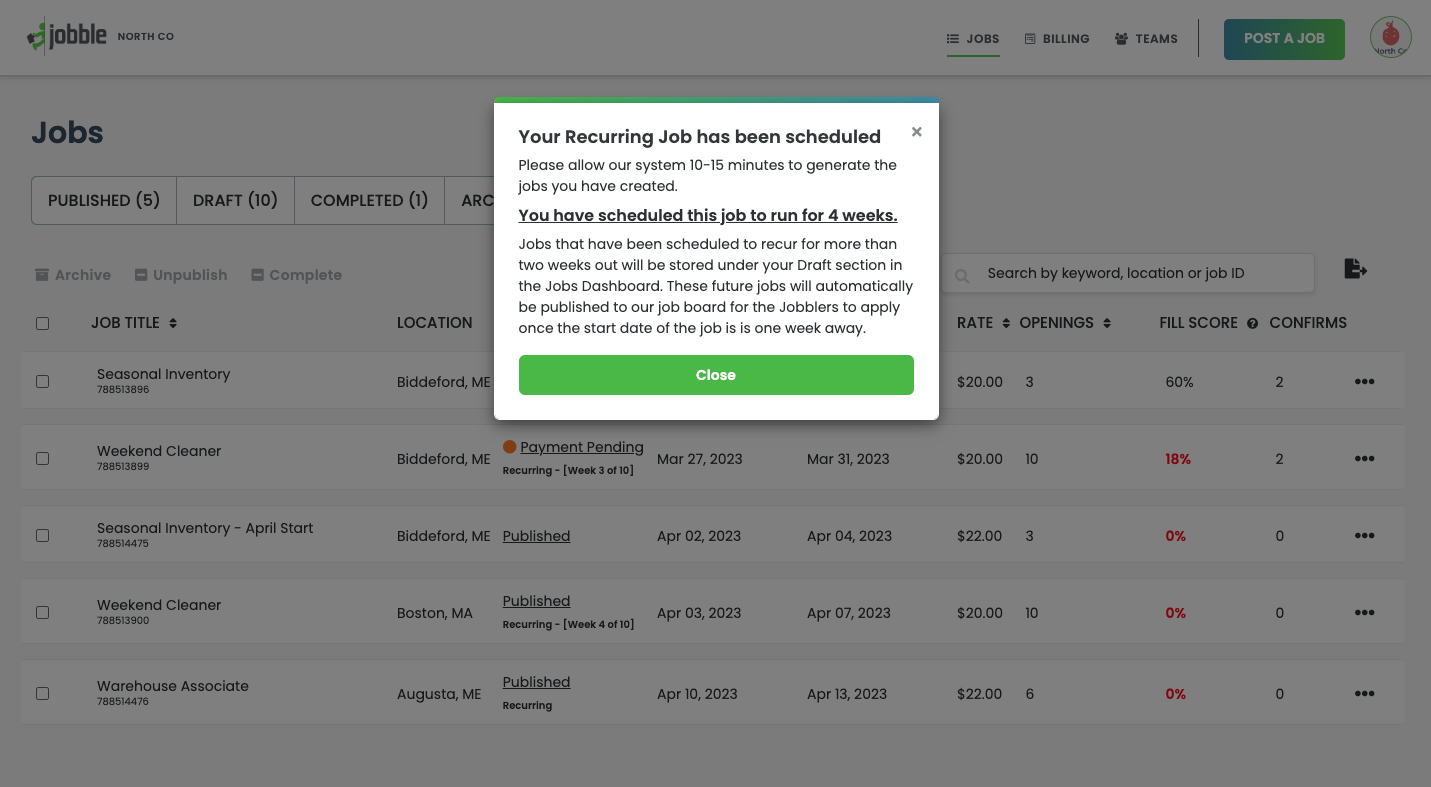
How to address an applicant that isn't a good fit
If you encounter a candidate that you believe is not a good match, we recommend you reject them. This signals to the candidate that they should continue their job search elsewhere. Rejecting a candidate removes them and notifies them that they haven't been selected for the position.
If you have any questions, please reach out to our Customer Success team at community@jobble.com.