Making payments
Learn how to make payments on the Jobble platform.
Once a shift is over, the next step is to pay your Jobblers.
Many businesses choose to pay out at the end of each day, and we ask that you initiate payments within a maximum of 5 business days of the job's last scheduled shift. Our Business Best Practices Guide has helpful tips about how to use our platform.
Paying Jobblers on a consistent timeline helps you stay on track and Jobblers know when to expect their money.
Walkthrough:
To access the payment screen, you can choose "Make Payment," from the drop-down menu next to the job you would like to pay, on the Jobs Dashboard. You can also navigate here by selecting "Manage Roster" from the same drop down menu.
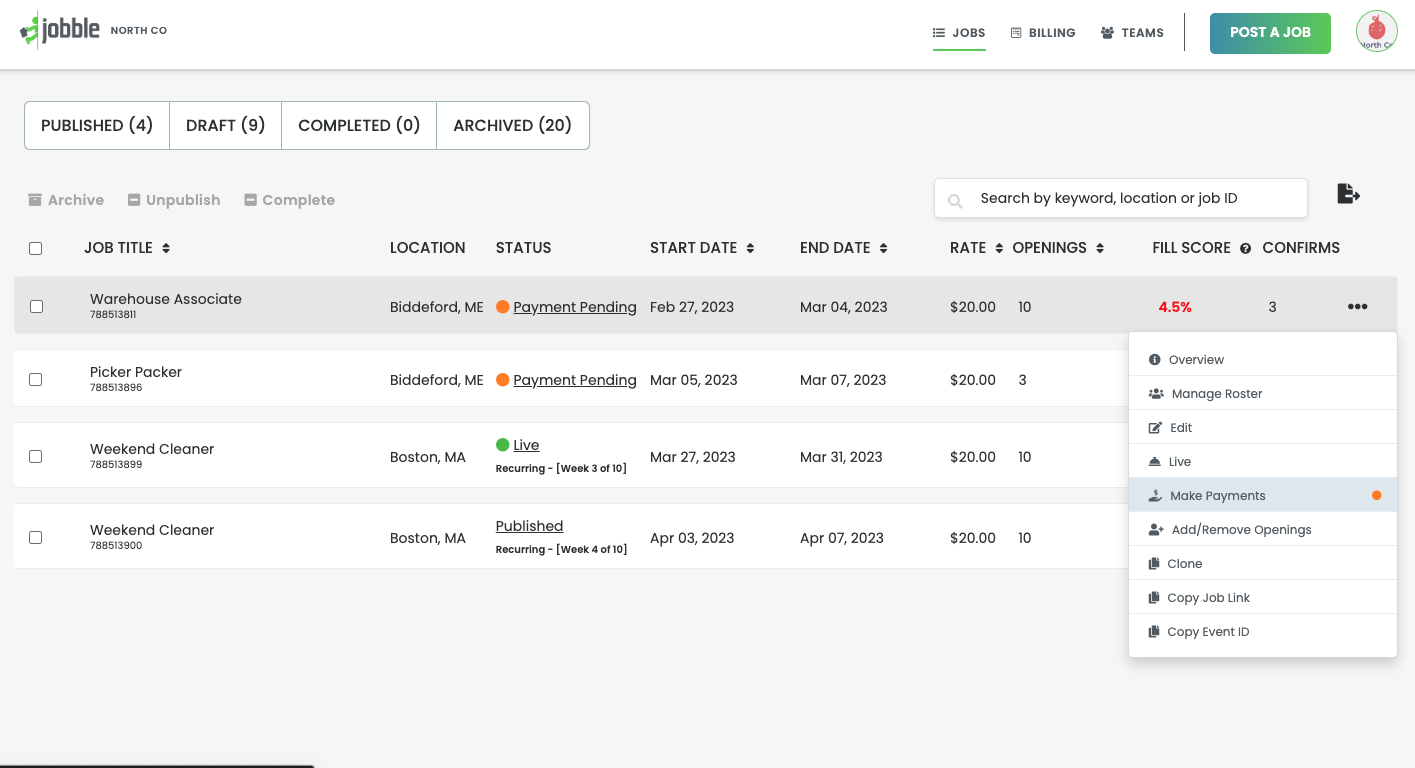
Both of these will take you to your roster view. From, here you can select which shift you would like to pay from the drop down menu. You can only make a shift payment on shifts that have been completed.

To pay, select MAKE A SHIFT PAYMENT. This will open a pop up where you can edit workers hours and submit payment


If there are any worker you are not ready to pay, you can remove them by clicking the X icon to the left of their name.


To edit a workers hours, you can click the times or the pencil icon next to their recoreded hours. The hours that are initially displayed are based on the times that were recorded when the worker checked in and out using the Jobble app.

Once you have reviewed and updated and times you can submit payment by clicking Submit payment at the bottom of the window.

Once you have submitted a shift payment, any users that received payment will show as paid. Any users that you removed from the payment window are still able to be paid later.
If you a user did not show up for a shift, you can mark them as a no show by clicking on the three dots at the end of their line. This will open a menu an option to mark them as a no show.

If you would like to make an additional payment to a user for any reason, you can click those three dots on any paid user and you will have the option to make an additional payment. You can only submit additional payments to users you have already submitted a shift payment to.

You can pay one or multiple users the same additional payment. To make an additional payment you need to enter the amount of the payment you want to make, select the recipients, and add a payment memo. You will then be able to submit the payment.

We use Stripe to securely process all payments. Once a payment has been submitted it is sent immediately to Stripe to process. Payments can take a few days to deposit in a Jobblers account. This time is dependent on their payment institutions payment processing timeline. processing time can take a few day
Video Walkthrough:
If you have any questions, please reach out to our Customer Success team at community@jobble.com.